What you need to know about iTrack Pocket
iTrack Pocket is designed for YouTuber either your a presenter, a musician, a singer or someone who needed a decent audio quality for video recording that's done simultaneously. Like when I do most of my video recording, the audio is recorded separately. For example Im using Quicktime player for the video and Garageband for the audio, then put or mix it together using iMovie. The challenge is to make sure that the audio goes with the video and there's no noticeable delay. So the perfect solution for this is the iTrack Pocket. It so so portable that you can record anywhere, anytime.

Here are the list of questions to ask if you want iTrack Pocket:
1. Are you a singer who wants to record yourself or your ideas instantly and with decent audio/video quality?
2. Are you a musician who wants to record your instrument, your performance, your ideas?
3. Are you an iPhone user or planning to buy one? Because this gadget uses IOS platform. You will be needing either iPhones or iPad.
4. Do you want an easy setup, portable, and can be used almost anywhere?
5. Are you a vlogger, YouTuber, presenter?
6. Do you want a recording studio that fits in your pocket as well as your budget?
If you have two or more yeses to these questions, then iTrack Pocket is for you.
This mini gadget is an all-in-one solution that will do all the trick and save you time and money. No need to buy expensive condenser microphone, mic stand, camera, tripod for your camera, audio interface, recording software and loads of time and effort in editing. iTrack Pocket is literally a studio in your pocket.
 Where to buy? Loads to choose from online. I bought mine from Gear4Music and it was Black Friday that time so I got a good deal. It was only £14.99 plus £3.49 delivery.
Where to buy? Loads to choose from online. I bought mine from Gear4Music and it was Black Friday that time so I got a good deal. It was only £14.99 plus £3.49 delivery.What's included in the box? Just the iTrack Pocket itself, the lightning cable and the manual. The box itself contains the instruction on how to install, register, etc. So don't lose the box, you need it for the bundle code and serial number.
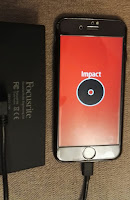
Is it easy to install or use? Well for me it was a bit tricky, because Im not an iPhone user. Im lucky because not only my other half bought me an iPhone for xmas, she's been using iPhone ever since so I got a private tutor on how to use iPhone. iTrack is sort of plug n play. It doesn't come with a CD or installer. All you have to do is download Impact by Focusrite from App Store and plug your iTrack using the lightning cable then connect it to your phone and open the app after you downloaded and install it. Don't forget to register your iTrack. Instructions are found on the box as well as your registration code, etc. You are all set. Just hit record.
What iPhone is it compatible? iPhone 5, 5S, 5C. Apple devices using iOS 6 or 7.
How to record instrument? You can either record using the built-in stereo mics or plug your instrument (guitar, bass, keyboards) using the 1/4" input. Then adjust the volume knob on the side. Make sure it doesn't clip. Then, you're ready to record.
How to add effects? You have the option to add effects either before recording or after you record your video. Just simply click/press the FX icon and swipe to choose what amp/effects to use.
How to edit/cut video? There's a strange looking icon on the bottom next to the FX icon, click that and then a film strip will appear on top of the screen. You can drag either ends to edit the length of your video.
How to delete or discard recording? I really struggled at first to remove or delete the test recordings that I did. It was because, I couldn't find the delete button. Being new to iPhone didn't help as well. Or perhaps, it was my eyesight. But eventually I found the icon. First, you need to go to file/recording library or folder. Then on the top right corner, you can see a word SELECT, press that one and then select a video or videos you want to remove. After you select or click the video/videos you want to delete, the margin or borders will become highlighted. Then at the right bottom corner or your phone, you will see the bin icon. Press it to delete.
How to upload recording? The upload icon is located on top, click it and select where you want to save or upload the video.







